Are you ready to dive into the fascinating world of sleep tracking and nutrition? Understanding your sleep patterns alongside keeping tabs on your diet can be crucial to a healthier you. Sleep and nutrition have a two-way and rather complex relationship, and we want to help simplify it! In this blog, we’ll cover how to import your sleep data into Cronometer and how you can go about leveraging that information.
So, grab a comfy seat (and maybe a cup of herbal tea), and let’s embark on this journey to better health, starting with the power of a good night’s sleep!
How To Import Your Sleep Data
Currently, we support the import of sleep data from Apple Health, Fitbit, Garmin, Oura, WHOOP, Withings and Polar devices. If you haven’t already, sync a device with your Cronometer account.
During the sync process, make sure ‘Import Sleep’ is ticked as one of the metrics to import. Once connected, Cronometer will automatically bring in your sleep data as a biometric in your Diary.
In the next section, we’ll go over where this data will appear and how you can use it to better understand the relationship between nutrition and your sleep.
Understanding Your Sleep Data
On Your Diary
You’ll see your imported sleep data show up as a biometrics in your Diary. Depending on your device, you may see several entries including sleep, sleep score and recovery score.
- Sleep: this will show your total sleep duration. Click on the arrow on mobile or ‘Show More’ on web to see your Sleep Breakdown, which goes into more detail about your sleep stages.
- Sleep Score: many devices will give you a score for how well you slept the previous night. If your device offers a ‘sleep score’, it will be imported.
- Recovery: many devices will give you a score for how recovered and ready to take on the day you are. If your devices offers a ‘recovery score’, ‘body battery score’ or ‘readiness score’ it will be imported as the ‘Recovery’ biometric in Cronometer.
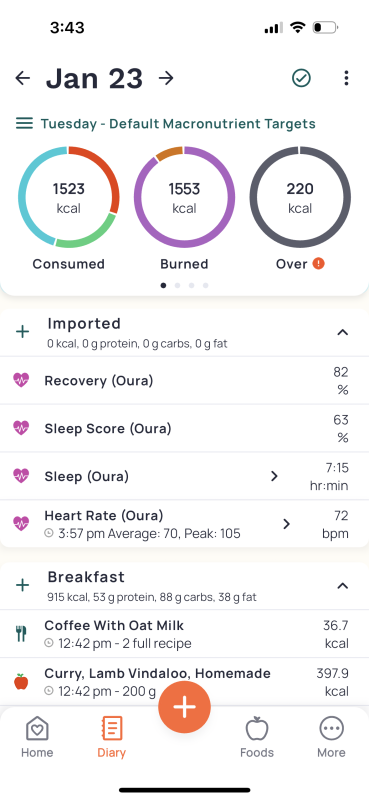
On Your Dashboard
On your Dashboard, you’ll see a Sleep Widget, listing your sleep duration as well as your sleep and recovery scores, if available.
Click into the widget to access your Sleep Breakdown, which goes into more detail about the time you spent in different sleep stages, time in bed, the time you went to bed and the time you woke up.






In Your Charts
In your Charts (Dashboard > Charts) you’ll automatically see a Sleep Stages Chart, which gives you a more visual look at how long you’re spending in each sleep stage over time.
Click into the Chart widget to change the date range or change which days are displayed. You can also overlay fasting periods or your cycle phase (currently available from Oura only) on top of the Chart to see if those may be impacting the quality of your sleep.
Gold users also have the ability to Chart their sleep stage against any nutrient or biometric. If you’re wondering how to apply that ability, keep reading for a couple of ideas!






Leveraging Your Sleep Data
How can I actually use this information, you ask? Here are a few ideas:
- Chart your alcohol intake against your sleep: drinking alcohol can affect your sleep. Learn how by creating a Custom Chart with your alcohol intake and your sleep. Try looking at your sleep duration, your sleep score and each of the different sleep stages to drill down into what’s being affected the most.
- Chart your caffeine intake against your sleep: caffeine consumption can impact your sleep. To see if it’s causing any disturbances, create a Custom Chart with your caffeine intake and your sleep. Try looking at your sleep duration, your sleep score and each of the different sleep stages to drill down into what’s being affected the most.
- Chart magnesium intake against your sleep: magnesium appears to have positive impacts on your sleep duration and sleep quality. To see the evidence with your own personal data, create a Custom Chart with your magnesium intake and your sleep scores and sleep duration.
- Chart sleep against your overall caloric intake: sleep has been reported to have an impact on your appetite. To see if you’re eating more (or less) when you’re tired, create a Custom Chart with your sleep score and your caloric intake.
For some more information on how to improve your sleep quality, here are the micronutrients to pay attention to and some things to avoid. Or listen to this podcast episode with Dr. Rebecca Robbins for some more handy tips!




